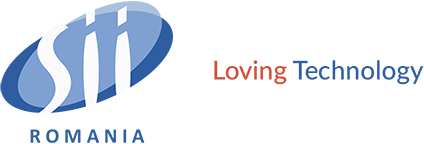Company Updates
Tips and Tricks for Microsoft Teams
October 23, 2020
1. Title your chat exchanges.
Channels typically contain numerous conversations. To help a particular chat stand out and make it more searchable,give it a title. For example, if you’re chatting with someone from marketing about a new social media campaign, call the chat “Facebook push with marketing,” and those keywords will pop up when you do a search later on. To name a chat, just click the pencil on the top next to the member names and type the title you want.
2. Using SharePoint to store and share files.
Many enterprises rely on SharePoint as secure file storage and collaboration platform. The good news is it’s highly integrated into Teams. In every channel, you can click the Files tab to share files with team members via SharePoint or access SharePoint files already shared to the channel. Team members can collaborate on files shared to a channel using Office Online or an Office desktop app.
3. You can Forward emails into a channel.
Although some tiny startups skip email and use chat exclusively, Microsoft is well aware of how much most of us in the corporate world depend on email. Fortunately, you can forward any email message to a channel from Outlook.
Just click the ellipsis next to any channel name and select “Get email address.” That generates an email address for the channel. Copy it, and you can use that address to forward Word docs, messages, or just about anything you want to add to the channel. It’s a nifty workaround.
4. Measuring Teams Activity & Productivity
It’s important to have insights into your company’s Microsoft Teams usage and activity. By having these insights, you will be able to quickly and easily spot trends and training opportunities.
5. Use the mobile apps for on-the-go messaging.
It might not be obvious to many Teams users, but there are mobile apps for Android, iOS and Windows Mobile. The apps keep things simple, emphasizing team chats and channels without a lot of extra layers and features. Teams also run as a web app or a desktop client for Windows or Mac — which means you have a lot of options.
6. Integrate with Microsoft Planner for simple task management.
One perk Teams offers versus Slack and other competitors is that you can use Microsoft apps like Planner inside Teams. (Slack offers thousands of integrations as well, but every Microsoft app is available to integrate from the get-go in Teams.)
Planner, a task-management tool for small teams, is not exactly robust, but it’s a good way to track tasks and then reference them in Teams without a lot of fuss — plus you won’t need a third-party task manager. You can also “pin” the Planner app to any channel to make it more accessible in one click. If you do, Planner shows up as a tab at the top of the channel. Click the plus sign to add a task.
7. Invite others into the fold.
Microsoft Teams is far-reaching right out of the box. You’re not limited to chatting with people in your own team; you can provide guest access to anyone at your company with an Outlook account so you can chat, share documents and more. (Try it — you can search on the name of anyone at your company to find them and start chatting.)
8. Create your own GIFs.
Sprinkling animated GIFs into chats can be motivational for your team, especially for younger workers. A cat leaning back to relax or someone tipping their hat as a thank you can stand out and send just the right message.
You can pick from the animated GIFs included with Teams or use the Giphy app to create your own, which adds an extra layer of personalization to the team chat. Note that although Giphy is built into Teams, the Teams administrator needs to activate it.
9. Use Keyboard shortcuts.
Did you know you can simply press the R key on your keyboard to reply to a thread in the Teams app? Or press Alt-A in Windows (Option-A on a Mac) to quickly attach a file to a message? See all the keyboard shortcuts available in Teams by pressing Ctrl+E to go to the Search field, type /keys, and then press Enter in Windows. Or press Command+E to move the focus to the search field at the top of the screen, type /keys, and press Return on a Mac.
Stay tuned for company updates by following the link 👉 https://www.siiromania.ro/news-room/
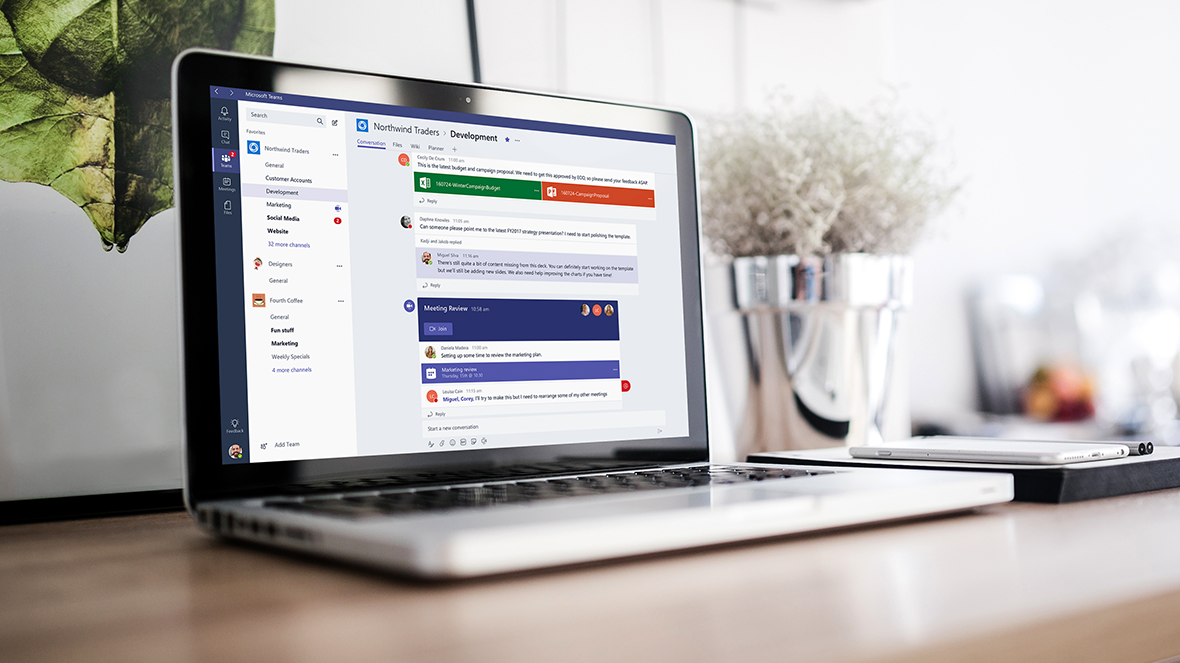
More News
Check out more exciting news to stay informed